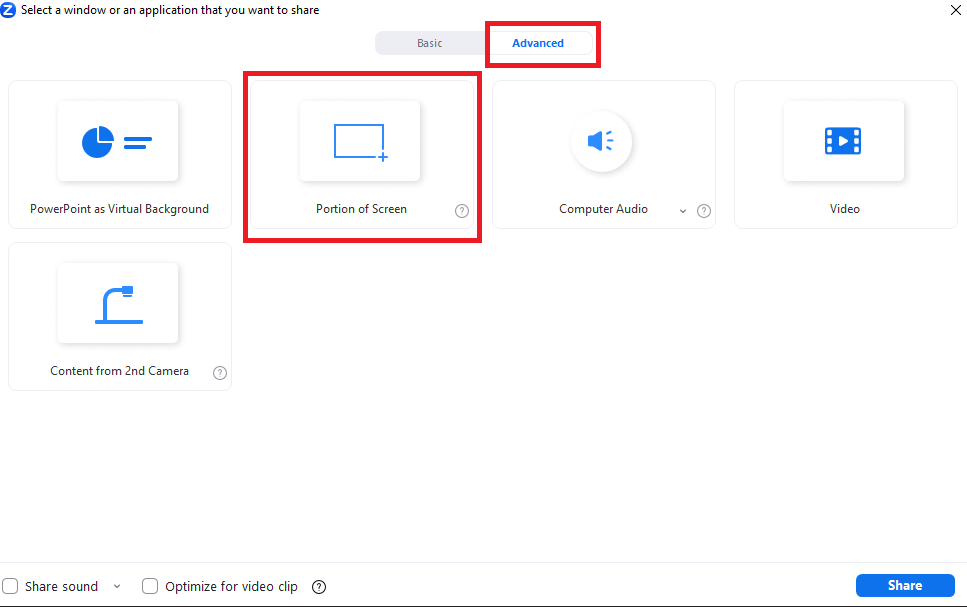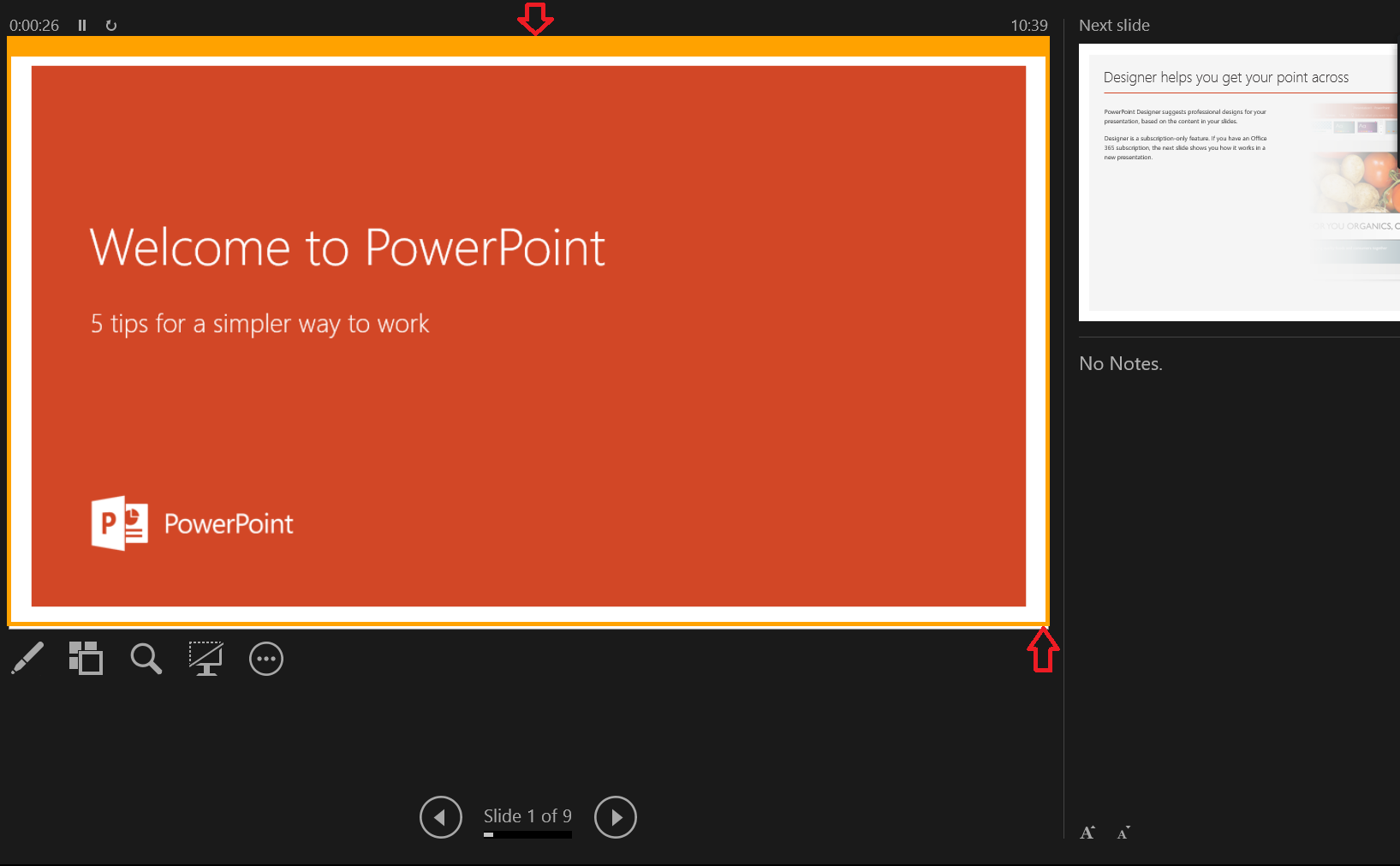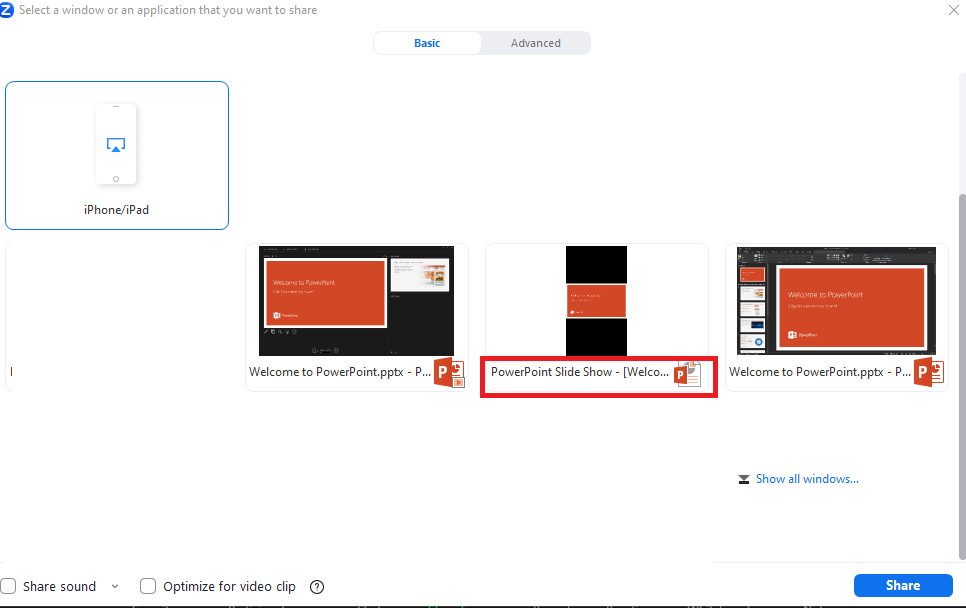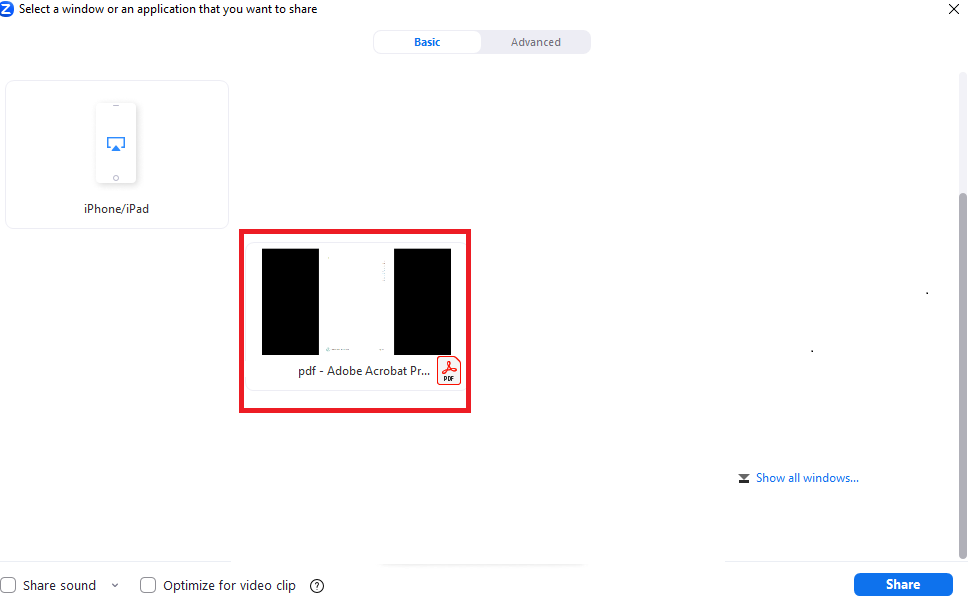One screen zoom setup
You have just one screen eg. your laptop screen
- Click Share Screen located in your meeting controls.

- Click on the “Advanced” tab and then select the option “Portion of Screen” and click “Share”.
- Move the orange rectangular frame and resize it to cover the presentation area. (Please don’t forget to click on “Stop share” when you’re done with your presentation.)
Multiple screens zoom setup
You have more than one screen eg. your laptop screen and an additional attached screen
- Click Share Screen located in your meeting controls.

- Then select the option PowerPoint Slide Show and click “Share” (This option will allow the audience to see your slide and will allow you to see your notes and will automatically end the screen sharing when you exit presenter mode on PowerPoint.)